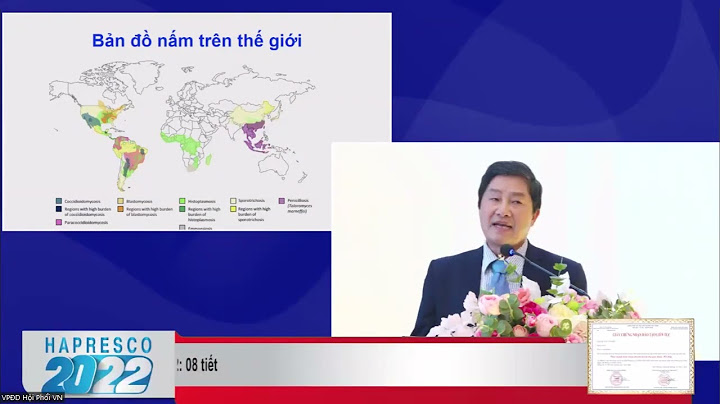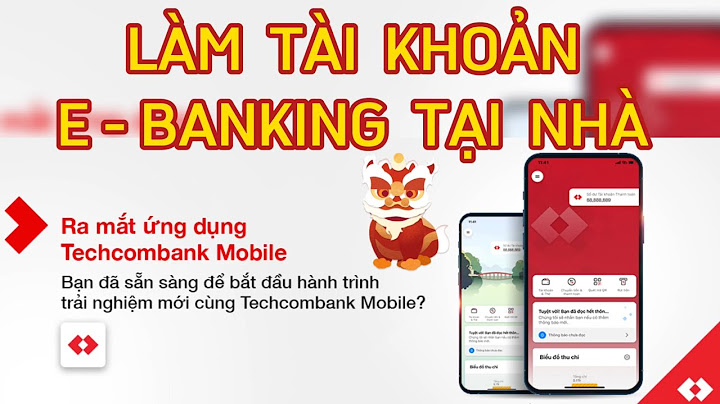Là một công cụ phát triển ứng dụng Android chuyên nghiệp và hiện đại, được Google cung cấp miễn phí cho các nhà phát triển. Android Studio cung cấp nhiều tính năng hỗ trợ cho việc lập trình, thiết kế, kiểm tra và triển khai ứng dụng Android. Một trong những tính năng quan trọng của Android Studio là khả năng kết nối với thiết bị Android thông qua adb (Android Debug Bridge), một công cụ dòng lệnh cho phép bạn giao tiếp với thiết bị Android chạy hệ điều hành Android. adb cho phép bạn cài đặt, khởi chạy, gỡ lỗi và quản lý ứng dụng Android trên thiết bị Android. Show
Tình huống khi Android Studio không nhận adbTuy nhiên, đôi khi bạn có thể gặp phải tình huống khi Android Studio không nhận adb, tức là Android Studio không thể kết nối với thiết bị Android của bạn. Điều này có thể gây ra nhiều phiền toái và cản trở quá trình phát triển ứng dụng của bạn. Vậy nguyên nhân và cách xử lý khi Android Studio không nhận adb là gì? Hãy cùng tìm hiểu trong bài viết này. Nguyên nhân khi Android Studio không nhận adbNguyên nhânCó nhiều nguyên nhân có thể khiến Android Studio không nhận adb, nhưng một trong những nguyên nhân phổ biến nhất là do một trong các thành phần của Android SDK Platform-tools không được cài đặt đúng cách. Android SDK Platform-tools là một bộ công cụ bao gồm adb, fastboot và systrace, được cung cấp bởi Google để hỗ trợ cho việc phát triển ứng dụng Android. Android SDK Platform-tools được cài đặt cùng với Android Studio, hoặc bạn có thể cài đặt riêng lẻ thông qua Android SDK Manager. Không thể sử dụng adb để kết nối với thiết bị Android của bạnNếu một trong các thành phần của Android SDK Platform-tools bị lỗi, bị hỏng, hoặc bị thiếu, thì Android Studio sẽ không thể sử dụng adb để kết nối với thiết bị Android của bạn. Điều này có thể xảy ra do nhiều lý do, như quá trình cài đặt bị gián đoạn, bị xung đột với các phiên bản khác nhau của Android SDK Platform-tools, hoặc bị ảnh hưởng bởi các phần mềm bảo mật hoặc tường lửa trên máy tính của bạn. Cách xử lý khi Android Studio không nhận adbĐể xử lý khi Android Studio không nhận adb, bạn có thể thử cách sau đây:• Tìm đến thư mục cài đặt Android SDK trên máy tính của bạn (tùy thuộc vào máy tính của bạn, thư mục này có thể nằm ở đường dẫn khác nhau, ví dụ như C:Users<username>AppDataLocalAndroidSdk hoặc /Users/<username>/Library/Android/sdk). • Xóa thư mục platform-tools trong thư mục cài đặt Android SDK. • Khởi động lại Android Studio và vào Settings (File > Settings hoặc Ctrl+Alt+S). • Chọn System Settings > Android SDK. • Chọn tab SDK Tools và tích vào ô Android SDK Platform-Tools để cài đặt lại bộ công cụ này. • Nhấn OK để xác nhận và đợi quá trình cài đặt hoàn tất. • Kết nối lại thiết bị Android của bạn với máy tính và kiểm tra xem Android Studio có nhận adb hay không. Hình ảnh minh họa cho các bước trên tại Sau đó vào Android Studio —> Setting —> System Settings —> Android SDK —> SDK Tools. Check chọn Android SDK Platform-Tools và ok để cài đặt lại. Lỗi sẽ được fix.  Kết luậnTrong bài viết này, chúng tôi đã giới thiệu cho bạn nguyên nhân và cách xử lý khi Android Studio không nhận adb. Hy vọng bài viết này sẽ giúp bạn khắc phục được vấn đề này và tiếp tục phát triển ứng dụng Android của mình một cách hiệu quả. Nếu bạn có bất kỳ câu hỏi nào, xin vui lòng để lại bình luận bên dưới. Chúc bạn thành công! Starting the adb server in GNOME Terminal, which then enumerates the devices. After that, a shell is opened on the device being debugged to run the uname command. Original author(s)GoogleStable release 34.0.1 (March 2023) Repositoryandroid.googlesource.comWritten inC++Operating systemWindows, Linux, macOSIncluded withAndroid SDKSoftware development toolLicenseApache License 2.0Websitedeveloper.android.com/studio/command-line/adb The Android Debug Bridge (commonly abbreviated as adb) is a programming tool used for the debugging of Android-based devices. The daemon on the Android device connects with the server on the host PC over USB or TCP, which connects to the client that is used by the end-user over TCP. Made available as open-source software under the Apache License by Google since 2007, features include a shell and the possibility to make backups. The adb software is compatible with Windows, Linux and macOS. It has been misused by botnets and other malware, for which mitigations were developed such as RSA authentication and device whitelisting. Features[edit] Features of adb include copying files from the host computer, installing apps, viewing logcat output, getting a Unix shell, and rebooting into Qualcomm EDL mode. For example, Android applications can be saved by the command Some graphical interfaces have been made available. The graphical Android Device Monitor in Android Studio can be used for retrieving information from an Android device. Android's method to install APK files on a device has been used as a way to sideload unofficial apps onto Windows Subsystem for Android and Chrome OS's Android virtual machine. Development history[edit]The Android Software Development Kit (SDK) was first released in 2007. Since 2017, Google made it possible to download adb separately from the Android SDK. In 2015, Microsoft released an Android emulator that can connect to the adb client. In 2016 for Android Studio 2.0 a 5x performance improvement was made for installing apps and pushing files through adb. For easier usage of Android Things, a wrapper was made in 2017 around manual adb commands. For Android 11 in 2020, Google added adb incremental installations. In 2020, Wi-Fi adb was integrated into Android Studio for macOS. In 2021 for Android 12, the Setup[edit]
Host computer[edit]For Windows, the Android SDK contains the adb.exe binary that can be extracted and installed. How-To Geek recommends adding the folder containing the binaries to the PATH environment variable. On Ubuntu, adb can be installed with the Android device[edit]In Android 4.2.2 or later (), a dialog is shown with an RSA fingerprint that the user needs to accept. This protects against computers exploiting the debugging mechanism without consent of the device user. Starting in Android 4.2, the developer settings are hidden by default. Pressing seven times on the build number in the about menu makes them visible to the user. After that, the USB debugging option can be enabled. Some Android vendors have different procedures to enable it. For example, Huawei requires entering a pincode before adb can be enabled. If the touchscreen of an Android device is broken, it can be possible to connect a mouse to the device using USB On-The-Go and enable USB debugging. Architecture[edit]The adb protocol can be transported over USB or over Wi-Fi through TCP. It uses a client-server architecture. There are two different protocols in use. The first is between the client and the server and the second is between the server and the daemon. The adb daemon is implemented in C and located in the Android user space. The daemon is facilitated by the Android USB framework, Client ↔ server protocol[edit]The communication mode between the client and server is a TCP socket. The server listens on a port, to which the client has to send a request. The request contains a 4-byte initial field in ASCII and a payload. The payload starts with the word host, to indicate it should be sent to the server. The server can then reply with OKAY or FAIL to indicate the status, combined with an optional payload and length. Server ↔ daemon protocol[edit]The messages sent from the server consist of a 24-byte long header, with the following fields:
Security[edit]Up to Android 2.2, Android was vulnerable to the RageAgainstTheCage exploit. The adb daemon did not check for the return value of the setuid system call when dropping privileges. The exploit forks processes until it fails due to the exhaustion of process identifiers. When the daemon crashes and restarts, it cannot start a new process with dropped privileges and keeps running as root. Then adb provided a root shell. In 2017, a security vulnerability was disclosed that exploited ADB to take over the onboard modem. The attack required adb to be already enabled and authorized, although some workarounds were available. Various families of malware such as ADB.Miner, Ares, IPStorm, Fbot and Trinity have scanned the internet for public availability of the adb interface and installed malware on those devices. adb can also be used to remove malware, by booting into safe mode and running the |